Ollama简介:快速了解一键部署工具
Ollama是一款专为简化AI模型部署而设计的工具。它支持多种模型的本地部署,确保用户能够在不依赖云服务的情况下,快速启动和运行AI应用。
为什么选择Ollama?
- 简便易用:Ollama提供直观的用户界面和简单的操作步骤,即使是非技术用户也能轻松上手。
- 本地部署:通过本地部署,用户可以更好地控制数据安全和隐私,避免数据泄露的风险。
- 高效性能:Ollama优化了模型的运行效率,确保在本地环境中也能获得出色的性能表现。
- 广泛兼容:支持多种AI模型和框架,满足不同用户的需求。
Ollama的核心功能
- 一键安装:无需复杂的配置,轻松完成模型的安装和启动。
- 自动更新:保持模型和工具的最新版本,确保最佳性能和安全性。
- 社区支持:活跃的用户社区提供丰富的资源和支持,帮助用户解决问题。
这里是Ollama动手学习的系列文档:https://datawhalechina.github.io/handy-ollama/#/
CodeGeex是什么?探索AI的潜力
CodeGeex是一款基于大模型的智能编程助手,它可以实现代码的生成与补全、自动为代码添加注释、自动解释代
码、自动编写单元测试、实现代码审查Code Review、自动修复代码fixbug、自动生成commit message完成git提交,以及在不同编程语言的代码间实现互译、针对技术和代码问题的智能问答等丰富的功能。帮助开发者显著提高工作效率,CodeCeeX支持300+种编程语言,适配多种主流IDE平台,包括Visual Studlo Code, JetBrains IDES,Visual Studio, HBuilderX, Deepln-IDE等。
为什么选择本地部署?数据安全与隐私保护
在当今高度数字化的世界中,数据安全和隐私保护变得尤为重要。选择在本地环境中部署AI模型,如CodeGeex,能够有效保障用户的数据安全。相比于云端部署,本地部署无需将敏感数据传输到外部服务器,从而减少了数据泄露的风险。此外,本地部署还提供了更高的控制权和灵活性,用户可以根据自身需求调整和优化模型的运行环境。这种方式不仅保护了隐私,还提升了对数据的掌控力,确保AI工具在一个安全、可靠的环境中运行。
Install Ollama Offline
Download the Installer
Download the appropriate installation package from the official Release page, based on the server’s CPU type. After downloading, upload the package to the server.

Ollama Release
Installation
Extract the installation package ollama linux amd64.tgz, navigate to the extracted directory, and run the install.sh script to complete the installation.
# Extract the installation package
tar -zxvf Ollama\ Linux\ AMD64.tgz
# Move the ollama executable to the /usr/bin directory
sudo mv bin/ollama /usr/bin/ollama
Start and Enable Auto-Start
- Create an execution user. This step can be skipped; you can directly set
rootor any other user withollamaexecution permissions.
sudo useradd -r -s /bin/false -U -m -d /usr/share/ollama ollama
sudo usermod -a -G ollama $(whoami)
- Create a configuration file
Create the file /etc/systemd/system/ollama.service and populate it with the following content, filling in the User and Group fields based on your choice in the previous step.
[Unit]
Description=Ollama Service
After=network-online.target
[Service]
ExecStart=/usr/bin/ollama serve
User=ollama
Group=ollama
Restart=always
RestartSec=3
Environment="PATH=$PATH"
[Install]
WantedBy=default.target
Then execute the following commands
# Load the configuration
sudo systemctl daemon-reload
# Enable auto-start on boot
sudo systemctl enable ollama
# Start the ollama service
sudo systemctl start ollama
Offline Model Installation
Here, we will use the gguf model installation method. The installation methods for models are quite similar, and you can refer to the following steps.
Qwen2.5-Coder
1.Download the model. https://ollama.com/library/codegeex4
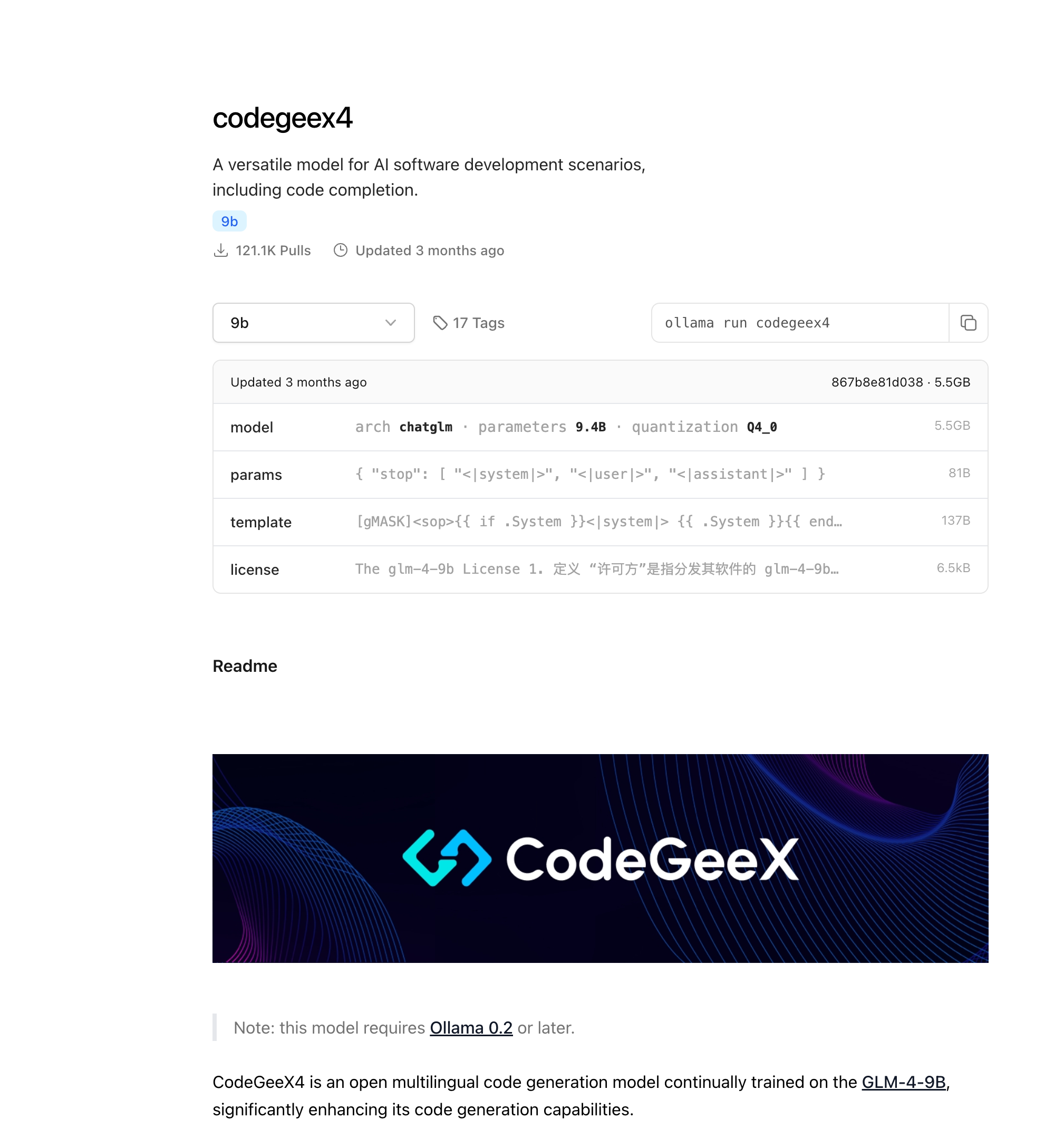
search huggingface model
You can choose any fine-tuned version; here, we refer to the model version selected on ollama, as shown in the figure below.

下载完成之后,上传到Ollama所在服务器,按照Ollama template创建 Modelfile
# Model name from the previous step
FROM ./codegeex4-all-9b-Q4_K_M.gguf
# You can find the template for the model on the ollama website, such as the template address for qwen2.5-3b: https://ollama.com/library/qwen2.5:3b/blobs/eb4402837c78
# Directly copy the Template from ollama into the three double quotes below
TEMPLATE """
[gMASK]<sop>{{ if .System }}<|system|>
{{ .System }}{{ end }}{{ if .Prompt }}<|user|>
{{ .Prompt }}{{ end }}<|assistant|>
{{ .Response }}
"""
# This step refers to the parameters on ollama; however, there are no parameters for qwen2.5-3b on ollama. You can add them in the following format.
PARAMETER stop "<|im_start|>"
PARAMETER stop "<|im_end|>"
4.Execute the following commands to load and run the offline model.
# Create and run the qwen2.5 model using the model description file
ollama create codegeex4 -f Modelfile
# Check the list of running models to see if it is active
ollama ls
安装Vscode-codegeex插件
接下来,按照下面的步骤,就可以把CodeGeeX4-ALL-9B接入到您的CodeGeeX插件本地模式中。
1. 在VSCode、JetBrains全家桶的IDE插件市场中,搜索「CodeGeeX」,点击下载安装插件。
2. 配置跨域所需的环境变量
在终端输入
export OLLAMA_ORIGINS="*"
或
launchctl setenv OLLAMA_ORIGINS "*"
来设置环境变量,Windows环境可以在环境变量中手动配置。
export OLLAMA_HOST=0.0.0.0:port
3. 设置后需要重启 Ollama 服务和 IDE(VSCode 或其他环境) 使环境变量生效。
4. 启动CodeGeeX4,在终端输入
ollama serve
打开一个新的终端,在终端输入
ollama run codegeex4
5. 配置接口地址
在CodeGeeX插件的本地模式设置中,输入模型地址:
http://localhost:11434/v1/chat/completions
打开模型配置的高级模式,在模型名称栏填写
codegeex4

现在就可以享受 CodeGeeX4在本地提供的编码体验!

