感谢
宝藏大佬博客,解决一系列latex微小问题「博客向这位学习」
特别感谢各位的博客以及视频分享,感谢分享精神,我认为免费开源,分享学习是互联网的最大优点,也是最能推进学习进程的动力。
简介
LaTeX 是一种语言,CTex是一个集合了语言,编译工具的包,可以理解为Anaconda,现在已经比较老了,不建议安装。最新Latex版本为TexLive(win) mactex(macOS) 。
使用理由:
- 专注对口,不同期刊会议有不同的要求,latex切换更加方便。
- latex公式支持,不再局限于数学公式软件,操作繁杂且令人厌恶。
- 自动公式编号,高效文献引用。
- 代码书写思维,高效快捷。
- 不会卡,不会死机,占用资源底,不会丢。
- 跨平台编译,不受系统限制,也不会因为word版本不同显示乱码。
编辑器
Vscode
- 免费开源,微软大厂出品
- 简单小巧,运行速度快
- 高活跃社区,用的人越多,约好用。出现问题也好解决。
Texstudio
- Latex专业编辑软件。
- 设置更专业,界面化。
- 报错,界面更加友好。
配置
Vscode安装扩展,latex workshop
创建新的.tex文件,会自动出现TEX扩展。
就可以开始写了。写完之后,TEX扩展里面由View LatexPDF 可以编译预览。
- 基本设置
需要XeLatex ,但是原装扩展没有,需要自己加。
找到settings搜索latex,在json配置文件中用这段代码替换
{
"latex-workshop.view.pdf.viewer": "external",
"latex-workshop.view.pdf.external.viewer.command": "E:/soft/SumatraPDF/SumatraPDF.exe", //绝对路径
"latex-workshop.view.pdf.external.viewer.args": [
"--unique",
"%PDF%"
],
"editor.minimap.enabled": true,
"latex-workshop.latex.tools": [
{
"name": "xelatex",
"command": "xelatex",
"args": [
"-synctex=1",
"-interaction=nonstopmode",
"-file-line-error",
"%DOC%"
]
},
{
"name": "xelatex-with-shell-escape",
"command": "xelatex",
"args": [
"--shell-escape",
"-synctex=1",
"-interaction=nonstopmode",
"-file-line-error",
"%DOC%"
]
},
{
"name": "xelatex-latexmk",
"command": "latexmk",
"args": [
"-synctex=1",
"-interaction=nonstopmode",
"-file-line-error",
"-xelatex",
"-outdir=%OUTDIR%",
"%DOC%"
]
},
{
"name": "xelatex-latexmk-with-shell-escape",
"command": "latexmk",
"args": [
"--shell-escape",
"-synctex=1",
"-interaction=nonstopmode",
"-file-line-error",
"-xelatex",
"-outdir=%OUTDIR%",
"%DOC%"
]
},
{
"name": "pdflatex",
"command": "pdflatex",
"args": [
"-synctex=1",
"-interaction=nonstopmode",
"-file-line-error",
"%DOC%"
]
},
{
"name": "pdflatex-with-shell-escape",
"command": "pdflatex",
"args": [
"--shell-escape",
"-synctex=1",
"-interaction=nonstopmode",
"-file-line-error",
"%DOC%"
]
},
{
"name": "pdflatex-latexmk",
"command": "latexmk",
"args": [
"-synctex=1",
"-interaction=nonstopmode",
"-file-line-error",
"-pdf",
"-outdir=%OUTDIR%",
"%DOC%"
]
},
{
"name": "pdflatex-latexmk-with-shell-escape",
"command": "latexmk",
"args": [
"--shell-escape",
"-synctex=1",
"-interaction=nonstopmode",
"-file-line-error",
"-pdf",
"-outdir=%OUTDIR%",
"%DOC%"
]
},
{
"name": "latexmk",
"command": "latexmk",
"args": [
"-synctex=1",
"-interaction=nonstopmode",
"-file-line-error",
"-pdf",
"%DOC%"
]
},
{
"name": "bibtex",
"command": "bibtex",
"args": [
"%DOCFILE%"
]
},
],
"latex-workshop.latex.recipes": [
{
"name": "PDFLaTeX",
"tools": [
"pdflatex"
]
},
{
"name": "PDFLaTeX with Shell Escape",
"tools": [
"pdflatex-with-shell-escape"
]
},
{
"name": "PDFLaTeX Auto",
"tools": [
"pdflatex-latexmk"
]
},
{
"name": "PDFLaTeX Auto with Shell Escape",
"tools": [
"pdflatex-latexmk-with-shell-escape"
]
},
{
"name": "XeLaTeX",
"tools": [
"xelatex"
]
},
{
"name": "XeLaTeX with Shell Escape",
"tools": [
"xelatex-with-shell-escape"
]
},
{
"name": "XeLaTeX Auto",
"tools": [
"xelatex-latexmk"
]
},
{
"name": "XeLaTeX Auto with Shell Escape",
"tools": [
"xelatex-latexmk-with-shell-escape"
]
},
{
"name": "PDFLaTeX -> BibTeX -> PDFLaTeX*2",
"tools": [
"pdflatex",
"bibtex",
"pdflatex",
"pdflatex"
]
},
{
"name": "XeLaTeX -> BibTeX -> XeLaTeX*2",
"tools": [
"xelatex",
"bibtex",
"xelatex",
"xelatex"
]
},
{
"name": "latexmk",
"tools": [
"latexmk"
]
},
{
"name": "BibTeX",
"tools": [
"bibtex"
]
},
],
}
之后只需要在代码类定义中文包,用xelatex 编译就可以显示中文了
\documentclass[UTF8]{ctexart}
\begin{document}
Hello world
你好
\end{document}
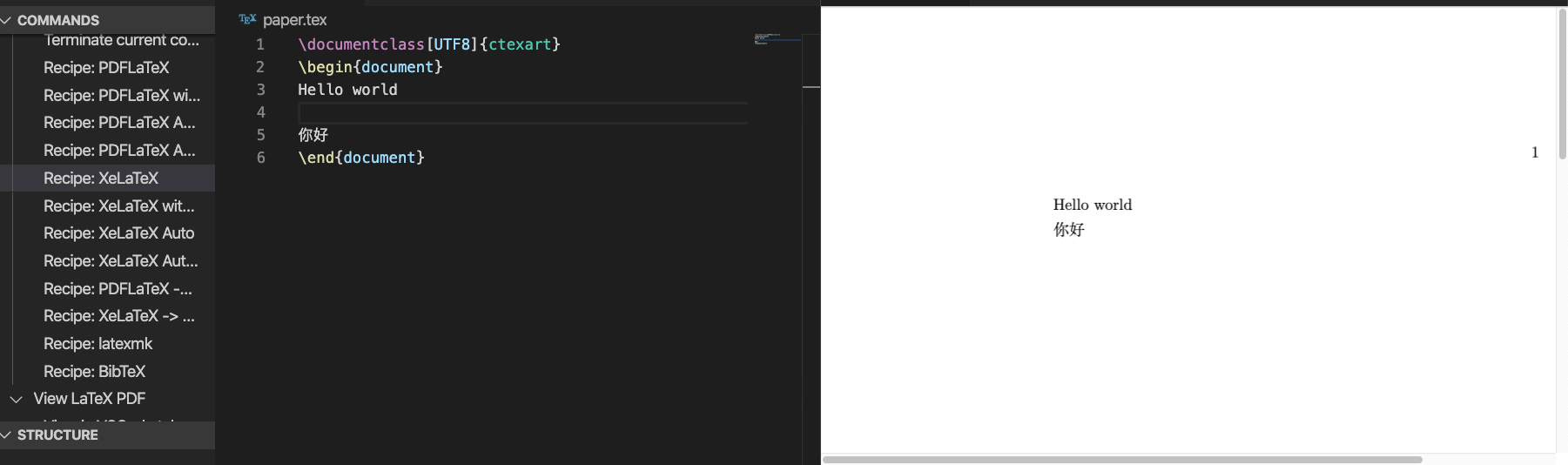
表格支持
浏览器搜索 latex table online ,用Excel编辑好,然后放入网站自动生成比较好。
要不然表格敲代码太麻烦了。
引用参考文献
新建bib文件,将bibtex放入到文件,在tex文件中引用。
注意:当你更改了tex文档的时候,需要先进行编译,然后才能预览,否则内容还是修改之前的内容
\bibliography{ref} % 导入lib,ref为“ref.lib"的文件名
\bibliographystyle{ieeetr} % 参考文献排版风格,这个是IEEE transaction的,其他可以自查
中文
打开字体册,把这些常用字体都下载下来,记录字体名称,设置对应位置即可。
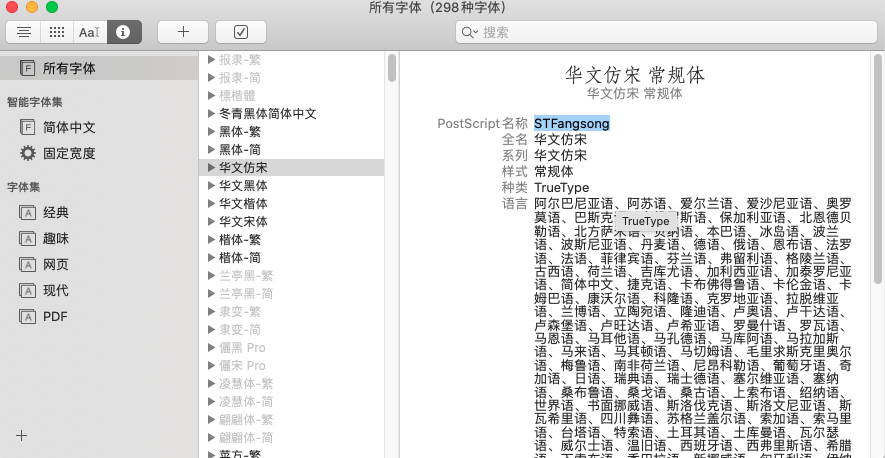
.tex头部引入如下代码,用XeLatex编译,注意文件编码要为UTF-8,先启用ctex环境。
\setCJKmainfont[BoldFont=STFangsong, ItalicFont=STFangsong]{STSong}
\setCJKsansfont[BoldFont=STFangsong]{STXihei}
\setCJKmonofont{STFangsong}
模版使用
模版下载可以浏览器搜索overleaf,或者搜索投稿论文对应期刊会议网站,一般会提供latex模版。
图片
\begin{figure}[ht]
\centering
\includegraphics[scale=0.4]{fig/net.png}
\caption{Neural Network Structure }
\label{fig2}
\end{figure}
表格
\begin{table}[ht]
\caption{Summary of Databse}
\centering
\begin{tabular}{cccccc}
\hline
\textbf{No.} & \textbf{Latitude} & \textbf{Longitude} & \textbf{Data\_ceration} & \textbf{date\_update} & \textbf{Data volume} \\ \hline
2902748 & 147.8 & 34.0 & 20180914 & 20200108 & 206 \\
2902750 & 135.8 & 29.8 & 20180910 & 20190529 & 228 \\
2902753 & 129.5 & 18.2 & 20190330 & 20200127 & 123 \\
2902754 & 146.5 & 29.9 & 20180901 & 20200221 & 121 \\
2902755 & 146.6 & 39.1 & 20180904 & 20200201 & 210 \\
2902756 & 137.9 & 20.5 & 20190326 & 20200107 & 123 \\
2903213 & 165.0 & 28.0 & 20181102 & 20181102 & 4 \\
2903329 & 142.5 & 33.3 & 20181102 & 20181102 & 82 \\
2903330 & 142.5 & 33.3 & 20181102 & 20181102 & 82 \\
2903394 & 144.2 & 32.3 & 20190822 & 20200217 & 64 \\
2903395 & 160.0 & 47.0 & 20190822 & 20200217 & 64 \\ \hline
\end{tabular}
\end{table}
公式
\begin{equation}
\text {net}^{[k]}=\sum_{i=1}^{n} \omega_{i }^{[k]} x_{i}+\alpha^{[k]}
\end{equation}

